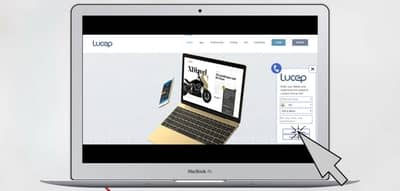
Before I show you how to make your phone numbers clickable, let’s just take a minute to understand why this is so important.
Importance of Click to Call for Mobile
These are statistics from a study commissioned by Google, “to understand consumer attitudes about click to call within organic and paid mobile search results.”
47% of mobile search users say that they will be more likely to explore other brands if a business does not have a phone number associated with its search results;
70% of mobile search users have used the “call button”; and
The average click-thru rate on mobile search ads increases by 8% when your aphone number is added;
Read the full study on “The Role of Click to Call In the Path to Purchase,” Sept 2013, Google-Ipsos.
Get More Leads With Click to Call for Desktop
Any phone number is clickable by default on most mobile browsers. All you have to do is include it – in the meta description tag, mobile search ad, or at least in your web page. But it does not work for desktop users, which means you’re not giving about 40-50% of your website visitors the option to click to call and talk to you. Let me now show you how to do it for desktop users.
Click to Call Button HTML Code
The simple HTML code for making a phone number clickable is to add the tel schema to the href tag. You’ll have to link your phone number like this:
a href=”tel:+12121234567”>+1 (212) 123-4567If you want to make it a click to call button, just make use of the Lucep widget. Sign up for a free trial, and cut paste the code you get from your dashboard into your template, as the last element of the body tag, as shown below.
script type=”text/javascript”>window.$gorilla || ((window._gorilla={no_ui: false,load_ui: “https://8d69a4badb4c0e3cd487-efd95a2de0a33cb5b6fcd4ec94d1740c.ssl.cf2.rackcdn.com/js/CornerWidgetUI.stable.latest.min.js”,mobile: false,cdn: “https://8d69a4badb4c0e3cd487-efd95a2de0a33cb5b6fcd4ec94d1740c.ssl.cf2.rackcdn.com/”,domain: “lucep”,id: 1,lang: “eng”}) &&(function (l,u,c,e,p) {var g = document.createElement(e); g.src = l; g.onload=u; document.getElementsByTagName(c)[p].appendChild(g);})(“https://8d69a4badb4c0e3cd487-efd95a2de0a33cb5b6fcd4ec94d1740c.ssl.cf2.rackcdn.com/js/L.SalesGorilla.stable.latest.min.js”, null, “head”, “script”, 0))If your site or blog is on WordPress, you can simply add the Lucep callback plugin and activate it to add the button code on all your pages.
It’ll show up on your pages like the Lucep widget you see on the bottom right of your browser window. Click on the button that says “Click here to get a demo” and the widget opens up to display the callback screen, as you can see below.